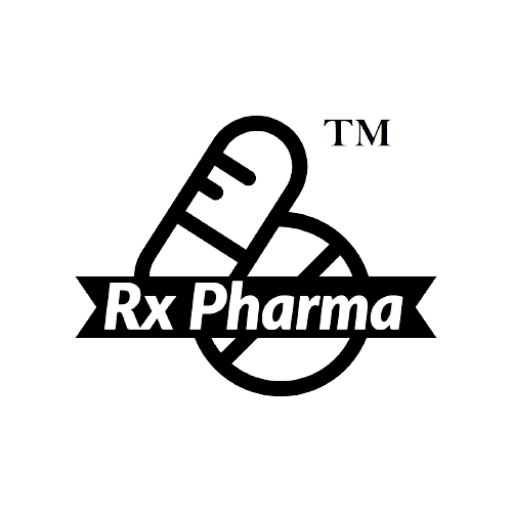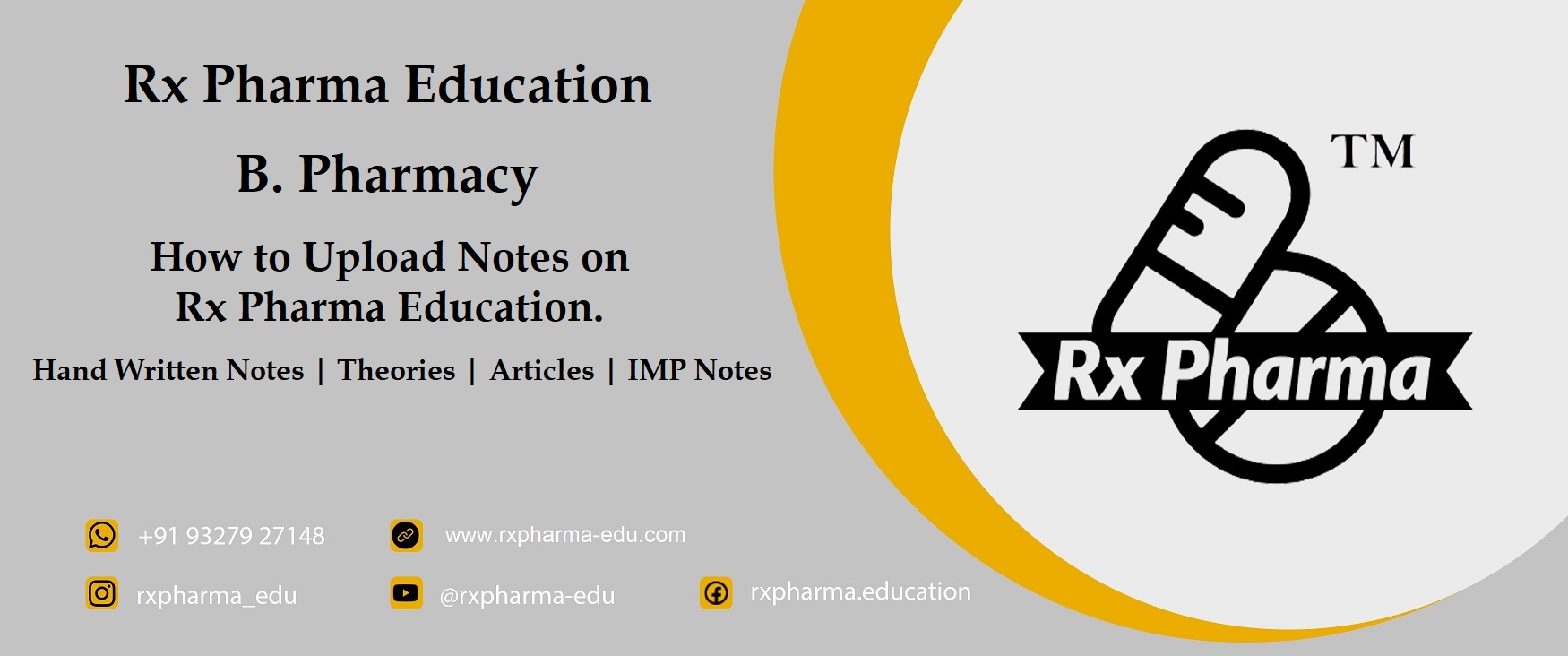
Rx Pharma Education is provide Notes Sharing Options for Students. There are anyone can Upload their own Hand Written Notes, IMP Notes, Articles, Theories, Specific Topic’s Notes, etc… Data are Upload on Rx Pharma and Share with Other Students. There you Upload Your Notes to we Placed your notes on specific topic’s page and provide to everyone.
So How to Upload Notes on Rx Pharma Education. Step wise process are given below. follow this simple steps and you upload your Notes On Rx Pharma Education to Public.
Upload Your Notes to Follow This Simple Steps:
Step-1
Open Rx Pharma Education Website. there are Homepage of Website to See “Features” Option in Header. if your are on Desktop Devices to Mouse Hover on “Features” to see “Notes Sharing” Option in Mega Menu. looks like below…
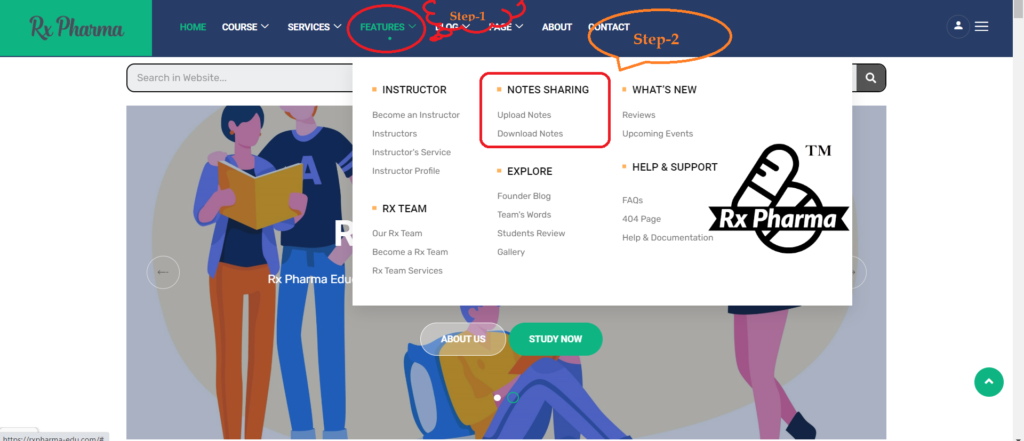
if you are on Mobile Device to Menu looks like this. and there you follow Given Image Steps:
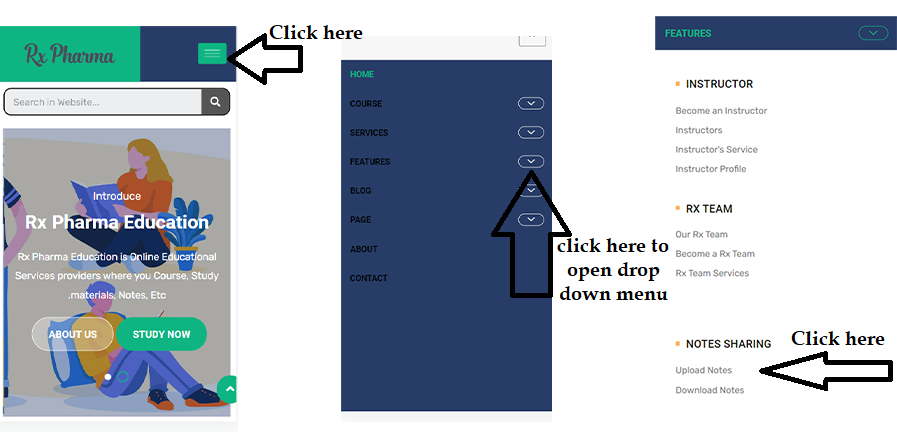
Step-2
Notes Sharing Menu include “Upload Notes” Option. so Uploading Your Notes to Click on it. so Open Upload Notes Page. Scroll Down to see Semester Option and there Gave Subjects below Semester Heading. Choose a Semester and Subjects of Your Notes and Click On it. looks like below.
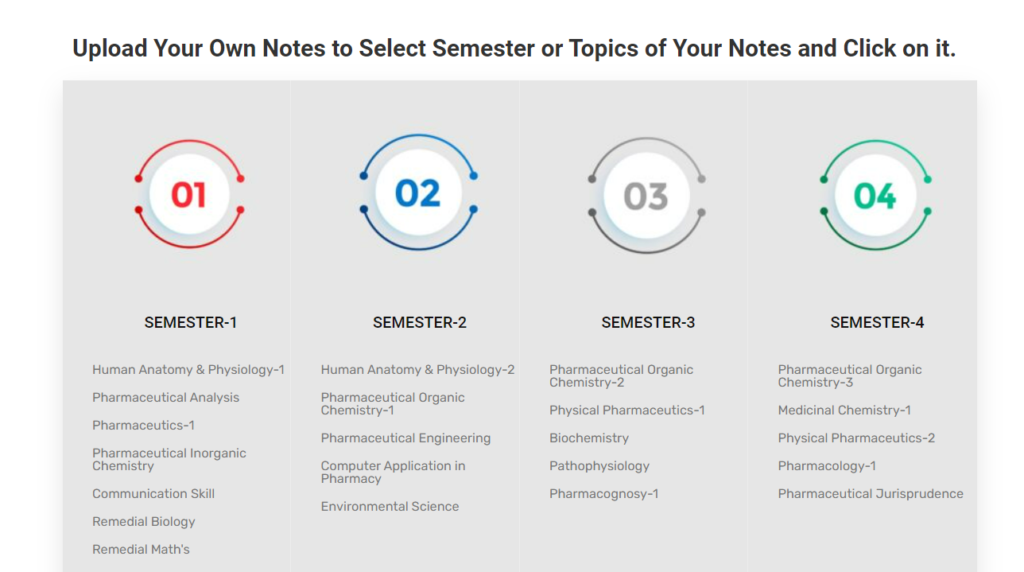
Step-3
Click on Subjects to it’s redirect to Notes Uploading Form. there you fill a form and upload your Notes. Form is Looks like.
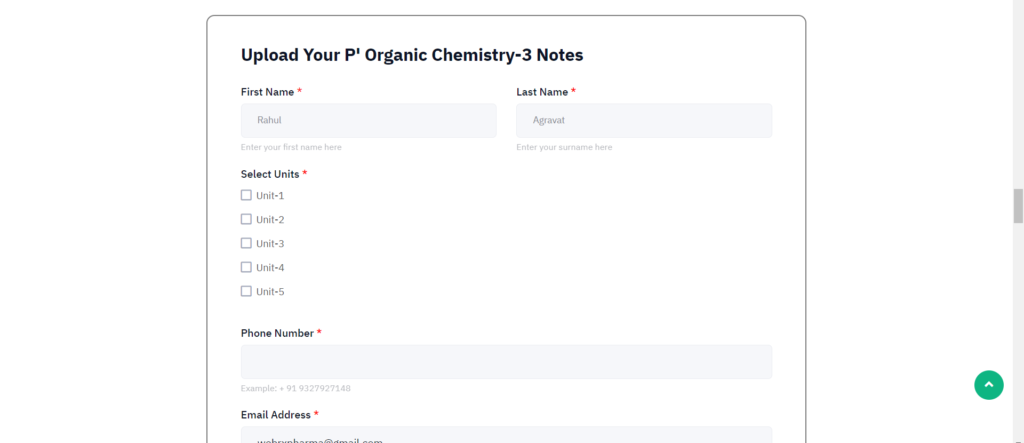
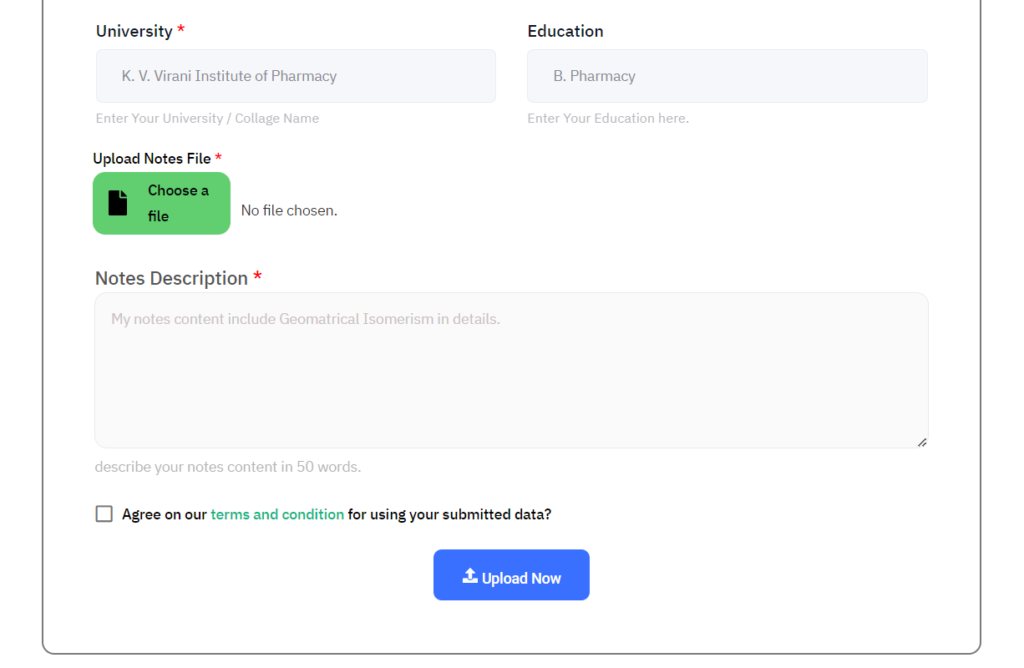
there you see Green Color Choose a file to click on it to select your file which would you like to upload and click on Upload Now Button. Must be read and accept our terms and conditions.
Some Important Instruction Read before Uploading Notes. click here to Read Instructions.
Second Process to Upload Notes:
Step-1 : Open “Rx Pharma Education” Website in browser to search Rx Pharma Education and click on first Website. or Click on here to direct open “Rx Pharma Education”. when once open Website to you see Homepage of Website. looks like below Image.
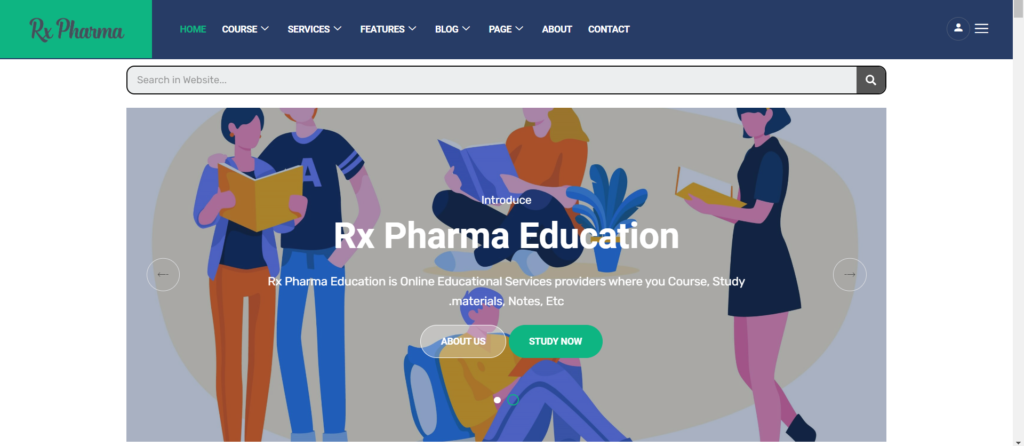
So Scroll down and than you see Semester Option and after that to you see “Rx Pharma Services”. to upload Notes to two ways to upload it.
Step-2 : First Process by Semester Selection:
1. Select the semester of the note you have and click on it. so you are redirect on specific semester page.
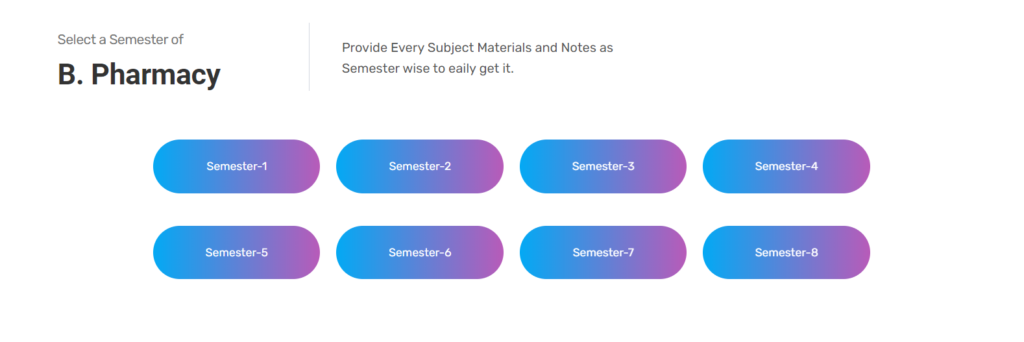
Here we have Fourth semester Notes to Upload it, We select Semester-4 and Click on it. so there we redirect on Semester page. you have other semester notes to select other semester and click on it.
2. Now you are present on Semester page. so scroll down and find Heading “Rx Pharma Notes”. and there you see Explore note Button. so click on “Explore Notes” Button.
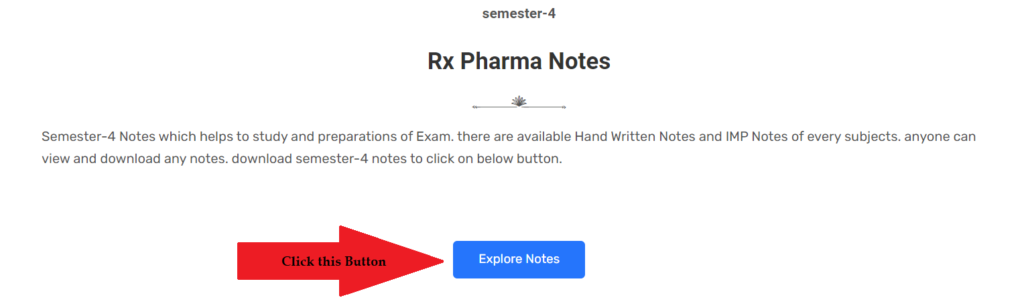
Click to “Explore Notes” Button to open Selected Semester Notes Page. there are Open Semester-4 Note’s Page. there you see subjects cards and after that you see “Students Notes” Heading Option. Looks like below…
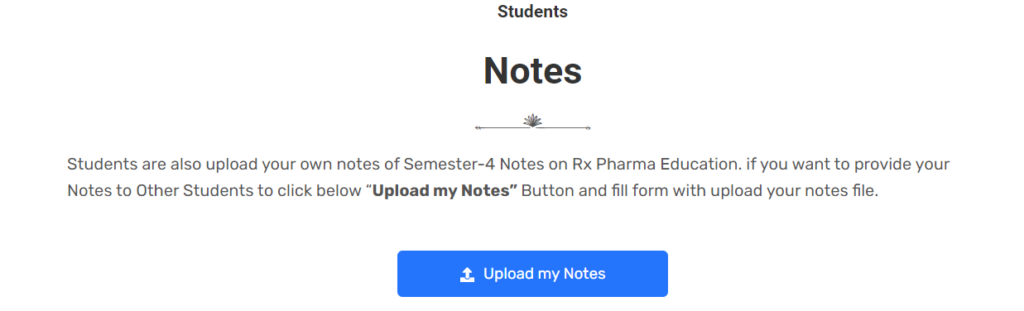
There you see Option “Upload My Notes”. click on it and open Student’s Notes Page. There are you see Different Semester Option. looks like below…
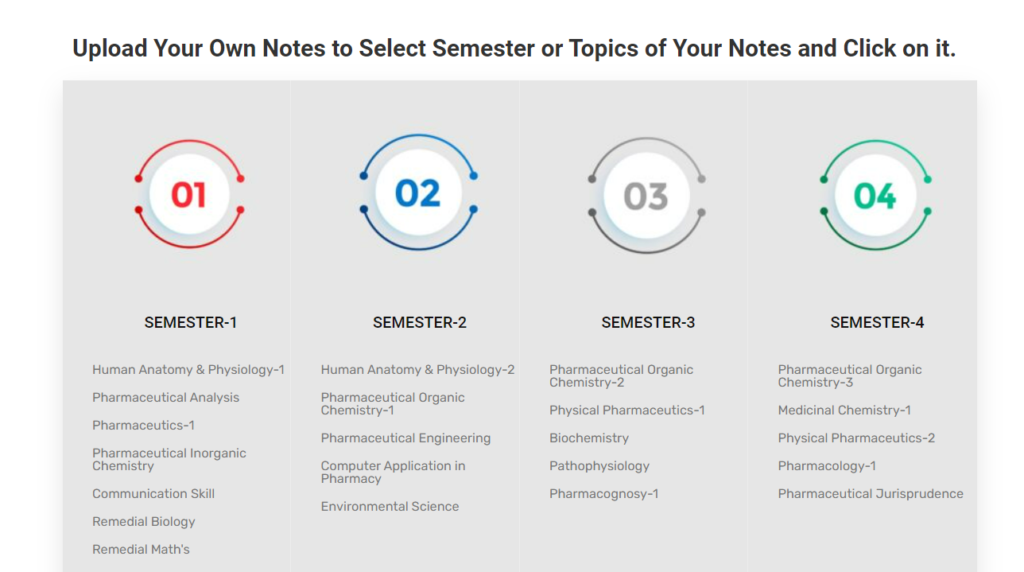
Step-3 : There Select Your Notes Subjects and Click on selected Subject. here we click on Semester-4 – Pharmaceutical Organic Chemistry-3 Subject because of we want to upload this subject’s Notes. so click on subjects to Open Notes Uploading Form. Looks like below…
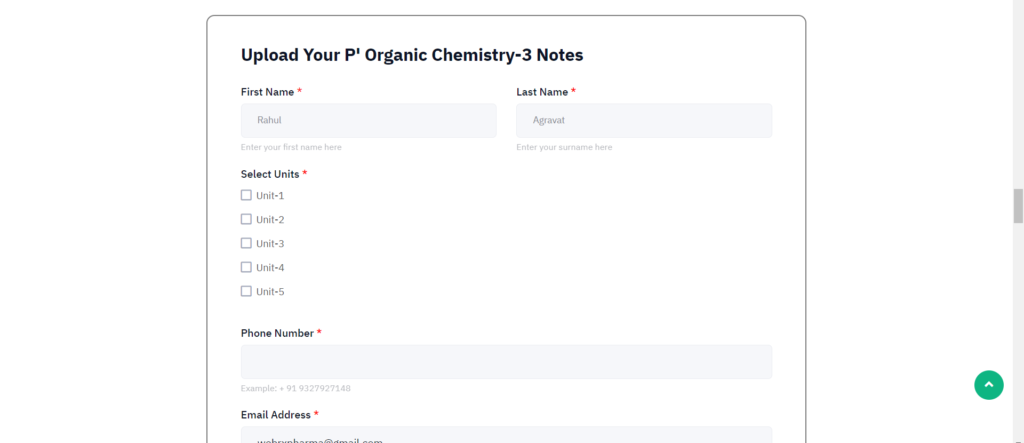
There Enter All Details of Form about You. After Upload Notes in Form.
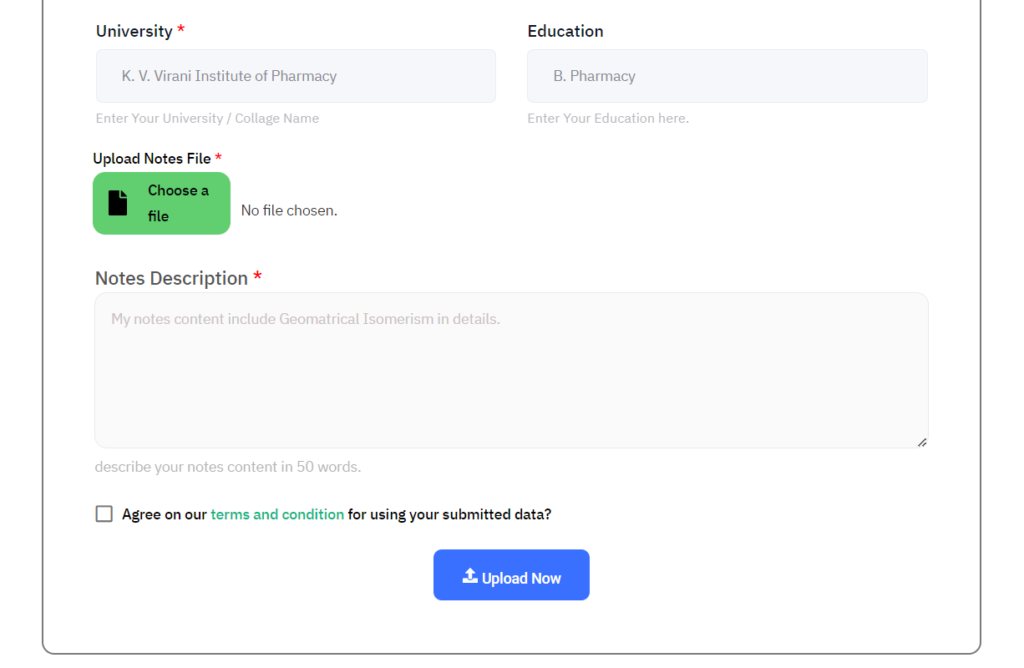
There You see “Choose a File” so there choose uploading Notes and accepts Terms and Conditions and Click on “Upload Now” Button.
So Finally Finished Upload Notes and Your Notes send to “Rx Pharma Education”. After Uploading a Notes we inspect Your Notes and verify firstly. when verification is done to we inform you via emails and place your notes on Specific Subject’s Units.